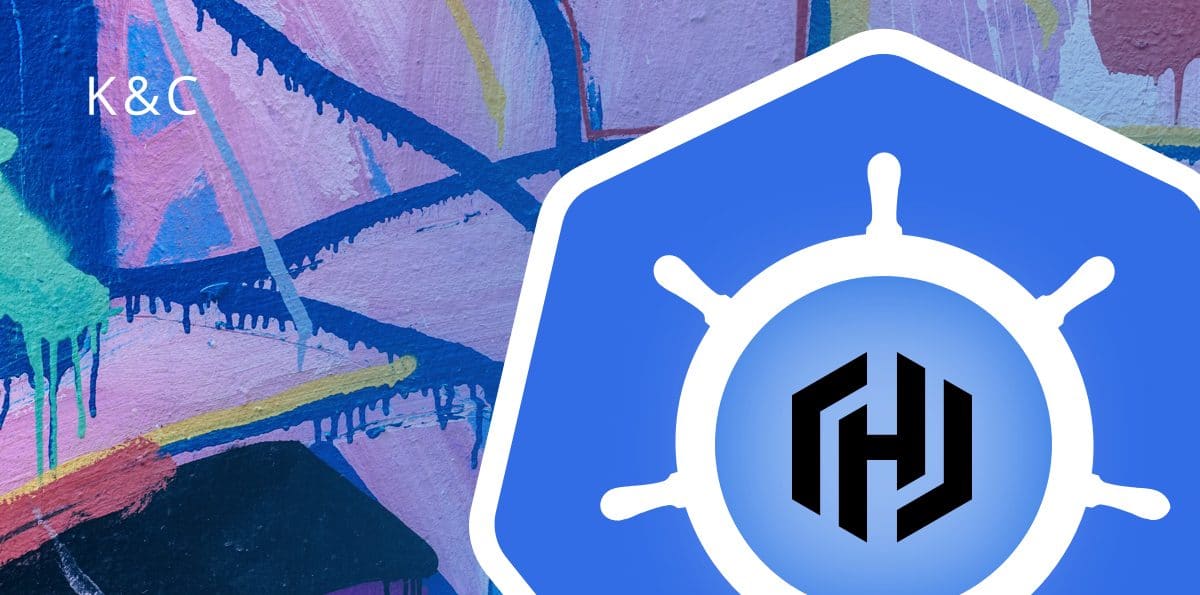Hashicorp Consul/Vault As An Extra Security Layer When Using Kubernetes
In this edition of our Kubernetes consulting series, we look at the role of Hashicorp’s Consul and Vault as an additional security layer when using Kubernetes to orchestrate containers.
Kubernetes is one of the most advanced container orchestration systems used in contemporary microservices and serverless architectures. It’s compatible across Cloud vendors so can be used on AWS, Google Cloud Platform or Azure. Kubernetes orchestration provides heavy security, application scalability and most importantly, isolation for different types of products.
These features play a key role once you have started developing your app, as they ensure that your microservices, which work in containers, are isolated and secure from each other, so no intruder can affect the work of your entire ecosystem. But sometimes you need an extra layer of security, policy management, audit logging, system monitoring, or service discovery.
That’s where Consul and Vault really help to fortify the whole infrastructure. The implementation of Consul or Vault in Kubernetes, or Kubernetes itself is not an easy task. K&C has a great track record helping companies to achieve their goals in DevOps Services deployment. Furthermore, with Hashicorp Cloud Infrastructure, the development, deployment and security of application infrastructure will be easier and more effective. But what does each and every piece of the new software do, and why is it important to implement?
Hashicorp Consul – Service discovery and system orchestration
Static networking is a thing of the past, as nowadays systems require scalability and fast service discovery once new elements are added into the system. Consul provides dynamic networking and takes us away from the classic host-based systems and moves us to a service-based approach. Outside of the new networking changes, there won’t be static firewalls, as Consul moves us to dynamic service segmentation, meaning an entirely new level of security.
Additionally, due to complex Kubernetes ecosystems, we always need to keep track of our system’s health in order to know the load and identify other important indicators. Consul is a service discovery tool that allows you to know the load of every Pod in your infrastructure. This is done by registering all of your services and providing the HTTP and DNS interfaces. It can then get the query from different network elements to know the state. Now every service can dynamically discover and monitor the other service in a desired sequence and successfully communicate with it.
Consul cluster will store all the information about the cluster itself, health checks, the client’s services in /consul/data, as a volume. The container shows its data directory so the clients can see it, and if it disappears on the client side, it won’t affect any cluster operations. On the server side it stores the client’s information, snapshots, and other important data so the server can recover after an outage. Thus, teams have to take care of containers with consul cluster data, so they are not destroyed once a reboot is completed. When you are running Consul in a container, you have to make sure that an appropriate client address and cluster addresses are assigned. Moreover, you need to add the cluster address when it has just started, to make sure that it finds the correct interface and advertises one that it deems workable to the rest of the Consul participants.
Security is ensured via TLS certificates, service-to-service communication and identity based authorization. Consul can segment the network into different parts, providing each part with its privileges and communication policies without IP-based rules. If it’s not enough and you want to add an extra layer of security, then here’s where Vault comes into play…
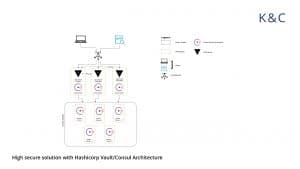
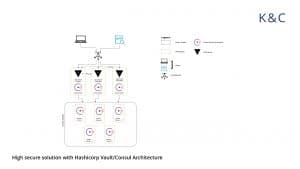
Hashicorp Vault – the top-notch secret management solution
Communication between applications and systems can be vulnerable, and what can really solve the situation of unauthorized access are dynamically created secrets. These secrets are created and exist only when apps or services really need them, and that’s a fantastic feature, because no-one actually knows the secrets and passwords. Moreover, apps and services expect secrets to expire at some point in time. Communication between apps and services have become more reliable with Vault.
These practices allow Vault to avoid providing random users with root privileges to underlying systems. Furthermore, it can also revoke secrets and do key rolling.
Kubernetes Represents a Secure Alliance
Kubernetes clusters provide a couple of heavy security layers that can make your system bulletproof in every way. Furthermore, Consul will allow you to monitor your system’s health and if there is a problem, then it can easily be spotted. Vault provides the possibility to add an additional layer of security in communication between the different network elements, as not only will dynamic secrets protect your company from unnecessary password leaks, but it will ensure that there’s no actual password that can be leaked at all.
Before you start to implement the Consul you have to install the following:
1.consul
Generation of TLS Certificates
RPS communication between each Consul element will be encrypted with TLS. Now we have to Initiate Certificate Authority (CA):
ca-config.json
{
"signing": {
"default": {
"expiry": "8760h"
},
"profiles": {
"default": {
"usages": ["signing", "key encipherment", "server auth", "client auth"],
"expiry": "8760h"
}
}
}
}
ca-csr.json
{
"hosts": [
"cluster.local"
],
"key": {
"algo": "rsa",
"size": 2048
},
"names": [
{
"C": "US",
"L": "Portland",
"O": "Kubernetes",
"OU": "CA",
"ST": "Oregon"
}
]
consul-csr.json
{
"CN": "server.dc1.cluster.local",
"hosts": [
"server.dc1.cluster.local",
"127.0.0.1"
],
"key": {
"algo": "rsa",
"size": 2048
},
"names": [
{
"C": "US",
"L": "Portland",
"O": "Comnsul",
"OU": "Consul",
"ST": "Oregon"
}
]
}
cfssl gencert -initca ca-csr.json | cfssljson -bare caCreate certificate and key for Consul:
cfssl gencert -ca=ca.pem -ca-key=ca-key.pem -config=ca/ca-config.json -profile=default ca/consul-csr.json | cfssljson -bare consul
Now we have the following files:
ca-key.pem ca.pem consul-key.pem consul.pem
Generate the Consul Gossip Encryption Key
Gossip communication between Consul elements will be encrypted with a shared key. Generate and save the key:
GOSSIP_ENCRYPTION_KEY=$(consul keygen)
Creating the Consul Secret and ConfigMap
Saving gossip key and TLS Certificates in Secret:
kubectl create secret generic consul
--from-literal="gossip-encryption-key=${GOSSIP_ENCRYPTION_KEY}"
--from-file=ca.pem
--from-file=consul.pem
--from-file=consul-key.pemNow we have to save Consul Configuration in ConfigMap:
kubectl create configmap consul --from-file=server.json
server.json:
{
"ca_file": "/etc/tls/ca.pem",
"cert_file": "/etc/tls/consul.pem",
"key_file": "/etc/tls/consul-key.pem",
"verify_incoming": true,
"verify_outgoing": true,
"verify_server_hostname": true,
"ports": {
"https": 8443
}
}Consul Service
kubectl create -f service.yaml
service.yaml:
apiVersion: v1
kind: Service
metadata:
name: consul
labels:
name: consul
spec:
clusterIP: None
ports:
- name: http
port: 8500
targetPort: 8500
- name: https
port: 8443
targetPort: 8443
- name: rpc
port: 8400
targetPort: 8400
- name: serflan-tcp
protocol: "TCP"
port: 8301
targetPort: 8301
- name: serflan-udp
protocol: "UDP"
port: 8301
targetPort: 8301
- name: serfwan-tcp
protocol: "TCP"
port: 8302
targetPort: 8302
- name: serfwan-udp
protocol: "UDP"
port: 8302
targetPort: 8302
- name: server
port: 8300
targetPort: 8300
- name: consuldns
port: 8600
targetPort: 8600
selector:
app: consulStatfulSet
Deploying 3 Pods:
kubectl create -f statefulset.yaml
statefulset.yaml:
apiVersion: apps/v1beta1
kind: StatefulSet
metadata:
name: consul
spec:
serviceName: consul
replicas: 5
template:
metadata:
labels:
app: consul
spec:
affinity:
podAntiAffinity:
requiredDuringSchedulingIgnoredDuringExecution:
- labelSelector:
matchExpressions:
- key: app
operator: In
values:
- consul
topologyKey: kubernetes.io/hostname
terminationGracePeriodSeconds: 10
securityContext:
fsGroup: 1000
containers:
- name: consul
image: "consul:1.2.0"
env:
- name: POD_IP
valueFrom:
fieldRef:
fieldPath: status.podIP
- name: GOSSIP_ENCRYPTION_KEY
valueFrom:
secretKeyRef:
name: consul
key: gossip-encryption-key
- name: NAMESPACE
valueFrom:
fieldRef:
fieldPath: metadata.namespace
args:
- "agent"
- "-advertise=$(POD_IP)"
- "-bind=0.0.0.0"
- "-bootstrap-expect=3"
- "-retry-join=consul-0.consul.$(NAMESPACE).svc.cluster.local"
- "-retry-join=consul-1.consul.$(NAMESPACE).svc.cluster.local"
- "-retry-join=consul-2.consul.$(NAMESPACE).svc.cluster.local"
- "-client=0.0.0.0"
- "-config-file=/consul/myconfig/server.json"
- "-datacenter=dc1"
- "-data-dir=/consul/data"
- "-domain=cluster.local"
- "-encrypt=$(GOSSIP_ENCRYPTION_KEY)"
- "-server"
- "-ui"
- "-disable-host-node-id"
volumeMounts:
- name: config
mountPath: /consul/myconfig
- name: tls
mountPath: /etc/tls
lifecycle:
preStop:
exec:
command:
- /bin/sh
- -c
- consul leave
ports:
- containerPort: 8500
name: ui-port
- containerPort: 8400
name: alt-port
- containerPort: 53
name: udp-port
- containerPort: 8443
name: https-port
- containerPort: 8080
name: http-port
- containerPort: 8301
name: serflan
- containerPort: 8302
name: serfwan
- containerPort: 8600
name: consuldns
- containerPort: 8300
name: server
volumes:
- name: config
configMap:
name: consul
- name: tls
secret:
secretName: consulChecking the launched nodes:
kubectl get pods NAME READY STATUS RESTARTS AGE consul-0 1/1 Running 0 50s consul-1 1/1 Running 0 29s consul-2 1/1 Running 0 15s
Final Check
Forward the port to the local machine:
kubectl port-forward consul-1 8500:8500 Forwarding from 127.0.0.1:8500 -> 8500 Forwarding from [::1]:8500 -> 8500
Run the command:
consul members Node Address Status Type Build Protocol DC consul-0 10.176.4.30:8301 alive server 1.2.0 2 dc1 consul-1 10.176.4.31:8301 alive server 1.2.0 2 dc1 consul-2 10.176.1.16:8301 alive server 1.2.0 2 dc1
Check the Web-UI
Simply open the https://127.0.0.1:8500 in your browser.
If all the steps above were done correctly, then you have the Consul ready to help with your needs.
Vault Implementation
We’ll be running Vault in Kubernetes, first of all we have to create the configuration file vault.hcl and insert the following:
disable_cache = true
disable_mlock = true
ui = true
listener "tcp" {
address = "127.0.0.1:8200"
tls_disable = 1
}
storage "consul" {
address = "127.0.0.1:8500"
path = "mycompany/"
disable_registration = "true"
}
max_lease_ttl = "10h"
default_lease_ttl = "10h"
raw_storage_endpoint = true
cluster_name = "mycompany-vault"Creating ConfigMap:
$ kubectl create configmap vault --from-file=vault.hcl
Creating service.yaml:
apiVersion: v1
kind: Service
metadata:
name: vault
labels:
app: vault
spec:
type: ClusterIP
ports:
- port: 8200
targetPort: 8200
protocol: TCP
name: vault
selector:
app: vaultCreate deployment.yaml as well:
apiVersion: extensions/v1beta1
kind: Deployment
metadata:
name: vault
labels:
app: vault
spec:
replicas: 1
template:
metadata:
labels:
app: vault
spec:
containers:
- name: vault
command: ["vault", "server", "-config", "/vault/config/vault.hcl"]
image: "vault:0.10.3"
imagePullPolicy: IfNotPresent
securityContext:
capabilities:
add:
- IPC_LOCK
volumeMounts:
- name: configurations
mountPath: /vault/config/vault.hcl
subPath: vault.hcl
- name: consul-vault-agent
image: "consul:1.2.0"
env:
- name: GOSSIP_ENCRYPTION_KEY
valueFrom:
secretKeyRef:
name: consul
key: gossip-encryption-key
- name: NAMESPACE
valueFrom:
fieldRef:
fieldPath: metadata.namespace
args:
- "agent"
- "-retry-join=consul-0.consul.$(NAMESPACE).svc.cluster.local"
- "-retry-join=consul-1.consul.$(NAMESPACE).svc.cluster.local"
- "-retry-join=consul-2.consul.$(NAMESPACE).svc.cluster.local"
- "-encrypt=$(GOSSIP_ENCRYPTION_KEY)"
- "-domain=cluster.local"
- "-datacenter=dc1"
- "-disable-host-node-id"
- "-node=vault-1"
volumeMounts:
- name: config
mountPath: /consul/config
- name: tls
mountPath: /etc/tls
volumes:
- name: configurations
configMap:
name: vault
- name: config
configMap:
name: consul
- name: tls
secret:
secretName: consulApplying Changes
$ kubectl apply -f service.yaml $ kubectl apply -f deployment.yaml
If everything was done correctly, then we should see that the service is working. Let’s begin the initialization and port forwarding to your local machine:
$ kubectl port-forward vault-6f8-z2rrj 8200:8200
Check the following in the other window:
$ export VAULT_ADDR=https://127.0.0.1:8200
For convenience, we’ll make initialization with one unsealed key.
$ vault operator init -key-shares=1 -key-threshold=1 Unseal Key 1: DKoe652D**************yio9idW******BlkY8= Initial Root Token: 95633ed2-***-***-***-faaded3c711e
Vault initialized with 1 key shares and a key threshold of 1. Please securely distribute the key shares printed above. When the Vault is re-sealed, restarted, or stopped, you must supply at least 1 of these keys to unseal it before it can start servicing requests. Vault does not store the generated master key. Without at least 1 key to reconstruct the master key, Vault will remain permanently sealed! It is possible to generate new unseal keys, provided you have a quorum of existing unseal keys shares. See “vault rekey” for more information.
Make sure to save the output that you are going to get at this stage, because we need the unseal keys and root token. Now we have to unpack the vault with an unseal key:
$ vault operator unseal <key 1> Key Value --- ----- Seal Type shamir Sealed false Total Shares 1 Threshold 1 Version 0.10.1 Cluster Name vault-cluster-c9499a92 Cluster ID 3b8cce45-d64e-64bb-e41d-575c6d3a7e03 HA Enabled false
Login into the vault with root token:
$ vault login <root token> $ vault secrets list Path Type Description ---- ---- ----------- cubbyhole/ cubbyhole per-token private secret storage identity/ identity identity store secret/ kv key/value secret storage sys/ system system endpoints used for control, policy and debugging
Save the secret:
$ vault kv put secret/apikey key="my-test-key" Key Value --- ----- created_time 2018-07-13T11:03:22.584234492Z deletion_time n/a destroyed false version 1We can even check it if we need to:$ vault kv get secret/apikey ====== Metadata ====== Key Value --- ----- created_time 2018-07-13T11:03:22.584234492Z deletion_time n/a destroyed false version 1 === Data === Key Value --- ----- key my-test-key
Update the secret:
$ vault kv put secret/apikey key="my-test-key" owner="dev" Key Value --- ----- created_time 2018-07-13T11:06:00.514309494Z deletion_time n/a destroyed false version 2
It has created the second version of data in secret/apikey. Refresh it once more:
$ vault kv put secret/apikey owner="ops" Key Value --- ----- created_time 2018-07-13T11:09:52.457793677Z deletion_time n/a destroyed false version 3
Now, let’s see what we’ve got:
$ vault kv get secret/apikey ====== Metadata ====== Key Value --- ----- created_time 2018-07-13T11:09:52.457793677Z deletion_time n/a destroyed false version 3 ==== Data ==== Key Value --- ----- owner ops
PUT refreshes all of the data in the secret. In order to add changes without losing the old data we have to run the following command:
$ vault kv patch secret/apikey year="2018" Key Value --- ----- created_time 2018-07-13T11:12:38.832500503Z deletion_time n/a destroyed false version 4
Let’s check what we have got:
$ vault kv get secret/apikey ====== Metadata ====== Key Value --- ----- created_time 2018-07-13T11:12:38.832500503Z deletion_time n/a destroyed false version 4 ==== Data ==== Key Value --- ----- owner ops year 2018
By the way, you can work with different versions:
$ vault kv get -version=1 secret/apikey ====== Metadata ====== Key Value --- ----- created_time 2018-07-13T11:03:22.584234492Z deletion_time n/a destroyed false version 1 === Data === Key Value --- ----- key my-test-key
If all of the steps are executed successfully then you should have a fully working, deployed Vault, which will make a great addition to your ecosystem.